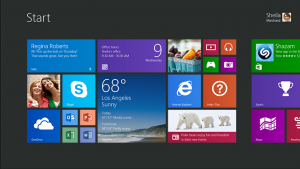
Many of us of have been forced to use Windows 8 because we either bought a new computer, or updated our Windows computer to the new Windows 8 Operating System. There are a lot of new changes and operations that a Windows 8 user has to learn to use and the most prominent one is the new Start Screen in Windows 8. In general, it is comprised of a bunch of small, medium and large tiles that are either “live” or static. Live means it has real-time updates and static meaning it is just one graphic or icon.
One thing that the new Start Screen allows you to do is rearrange, change and moves the tiles. This allows a custom experience for the user and has quicker access to the applications you enjoy using most. In this article we will show you exactly how to adjust the tiles and place them in different areas on the Start Screen.
Re-arrange and Moving Tiles in Windows 8
Moving a tile in Windows 8 is a fairly easy task to learn. Simply hold your finger down or click the tile and drag it to the new area. It’s important to remember is there are different groups that tiles can be placed in and you can drag and drop these tiles between the different groups. You can also rearrange the tiles in a group, and afterwards the tiles in the group will automatically be pushed down to make room for your new tile.
Changing the Tile Sizes in Windows 8
Changing the tile size in Windows 8 is also straightforward. Some tiles are not able to be resized, but in most cases the tiles have the ability to be changed. For example if you have a large tile, you can right-click the tile and an option will pop up on the bottom of the screen. You can then click the smaller button to alter the size of the tile. This works vice-versa as well. If you have a smaller tile, you can right-click the tile and then choose the larger button on the pop up menu to make the tile larger in size.
With new releases of Windows 8 we will hopefully see improvements in the Start Screen. Custom tile colors, sizes and other functional features would make the Start Screen in Windows 8 a much more enjoyable experience.
