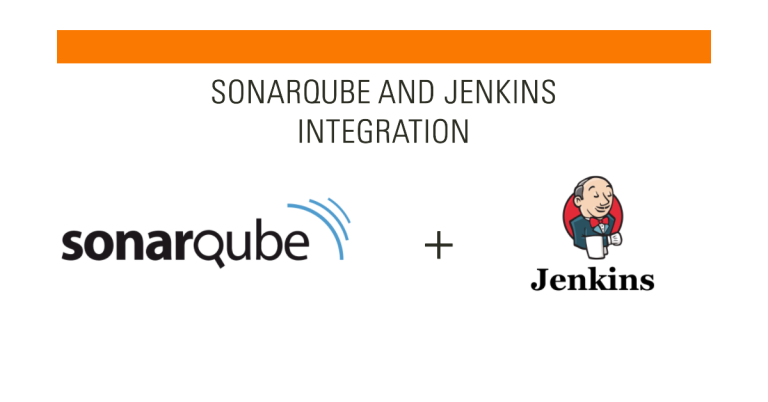In today’s fast-paced development environment, ensuring code quality is paramount. One of the most effective ways to achieve this is by integrating SonarQube with Jenkins. This integration not only streamlines the development process but also brings a plethora of benefits to the table.
Firstly, it offers continuous code quality checks, ensuring that the codebase remains clean and maintainable. This proactive approach helps in identifying and rectifying issues before they escalate. Secondly, the integration facilitates automated code analysis post-build, eliminating the need for manual reviews and speeding up the deployment process. Lastly, by integrating SonarQube with Jenkins, teams can foster enhanced collaboration between development and operations, ensuring that code quality remains at the forefront of every release.
Table of Contents
Understanding the Basics: The Pillars of Quality Code
What is SonarQube?
SonarQube is a renowned open-source platform designed to measure and improve the quality of source code. It meticulously analyzes code for bugs, vulnerabilities, and code smells, providing developers with actionable insights to enhance their codebase.
What is Jenkins?
Jenkins, a widely-used open-source automation server, facilitates the automation of various stages in the development lifecycle, from building, testing, to deploying applications. Its versatility and extensive plugin ecosystem make it a favorite among DevOps professionals.
Creating an Integration Powerhouse
So, why should one integrate SonarQube with Jenkins? The answer lies in the combined strength of both tools. By integrating them, developers can automate the process of code analysis, ensuring that every piece of code committed is of the highest quality. This not only saves time but also ensures that the final product is robust and reliable.

Prerequisites for Integration: Laying the Groundwork
Version Compatibility: Ensuring Seamless Integration
Before diving into the process to integrate SonarQube with Jenkins, it’s crucial to ensure that you’re working with compatible versions of both tools. While most recent versions of Jenkins and SonarQube are designed to work together seamlessly, it’s always a good practice to refer to the official documentation for any specific compatibility requirements.
Essential Plugins and Tools: The Integration Arsenal
To successfully integrate SonarQube with Jenkins, certain plugins and tools are indispensable. The SonarQube Scanner, for instance, is a critical tool that facilitates the analysis and relay of codebase information to SonarQube. Additionally, the Jenkins SonarQube plugin is essential to bridge the gap between Jenkins and SonarQube, ensuring that the two can communicate effectively.
Setting Up SonarQube
Installation: Getting SonarQube Up and Running
Installing SonarQube is a straightforward process. Begin by downloading the latest version from the official SonarQube website. Once downloaded, extract the files to your desired location. To start SonarQube:
./sonar.sh startThis command will initiate SonarQube, making it accessible via a web browser, typically at http://localhost:9000.
Tailoring SonarQube for Jenkins Integration
Configuring SonarQube to work with Jenkins is the next pivotal step. Start by navigating to the administration section of SonarQube. Here, you’ll need to generate a unique token, which will be used to authenticate Jenkins.
Next, in Jenkins, navigate to ‘Manage Jenkins’ > ‘Configure System’. Locate the SonarQube servers section and input the details of your SonarQube instance, including the generated token. This ensures that Jenkins can securely communicate with SonarQube, paving the way for automated code quality checks every time a new piece of code is committed.
Setting Up Jenkins
Jenkins, being the linchpin of many CI/CD pipelines, requires a smooth installation process. To get started, visit the official Jenkins website and download the appropriate version for your operating system. Once downloaded, follow the installation prompts. Upon completion, Jenkins typically runs on http://localhost:8080. The first time you access it, you’ll be prompted to enter an administrator token, which can be found in the specified directory on your server.
cat /path/to/secrets/initialAdminPasswordAfter entering the token, proceed with the recommended setup, and you’ll have Jenkins ready for action.
Integrating Quality: Adding the SonarQube Plugin
To integrate SonarQube with Jenkins, the SonarQube plugin is essential. Navigate to ‘Manage Jenkins’ > ‘Manage Plugins’. In the ‘Available’ tab, search for ‘SonarQube’ and install the plugin. This plugin acts as the bridge, allowing Jenkins to send code for analysis to SonarQube.
Scanner Configuration: The Key to Detailed Analysis
With the plugin installed, the next step is to set up the SonarQube scanner. This tool will analyze the codebase and relay the information to SonarQube. Go to ‘Manage Jenkins’ > ‘Global Tool Configuration’. Here, add a new SonarQube Scanner and provide the necessary details, including its installation path. Ensure that the path is correctly set, so Jenkins can invoke the scanner when required.

Integration Steps: Seamlessly Merging SonarQube with Jenkins
Creating a New Jenkins Job
Every journey to integrate SonarQube with Jenkins begins with the creation of a new Jenkins job. This job acts as the cornerstone, ensuring that your code undergoes rigorous analysis with SonarQube. To initiate:
- Navigate to the Jenkins dashboard.
- Click on ‘New Item’.
- Select ‘Freestyle project’ and assign a descriptive name, such as “SonarQube_Analysis”.
- Click ‘OK’ to proceed to the job configuration.
Job Name: SonarQube_AnalysisConfiguring the Build Step
Once your Jenkins job is in place, the next pivotal move is to configure the build step for SonarQube analysis. This ensures that every code push is analyzed for quality:
- Within the job configuration, scroll to the ‘Build’ section.
- Click on ‘Add build step’ and select ‘Execute SonarQube Scanner’.
- Input the necessary parameters for your project, such as the project key, name, and version.
-Dsonar.projectKey=my_project
-Dsonar.projectName=My_Project_Name
-Dsonar.projectVersion=1.0Diving Deep: The “Execute SonarQube Scanner” Option
The “Execute SonarQube Scanner” option is the heart of the integration process. It’s the mechanism through which Jenkins communicates with SonarQube, sending code for detailed analysis. When this option is selected, Jenkins uses the SonarQube Scanner to analyze the codebase, identify potential issues, and relay this information to SonarQube. It’s essential to ensure that the scanner’s configuration aligns with your project’s requirements, guaranteeing accurate and actionable insights.
Setting Up Build Triggers
The beauty of integrating SonarQube with Jenkins lies in automation. Build triggers play a pivotal role in this:
- In the Jenkins job configuration, navigate to the ‘Build Triggers’ section.
- Select ‘Poll SCM’ to regularly check for code changes in your source code management system.
- Define a schedule. For instance, “H/15 * * * *” will poll every 15 minutes.
Schedule: H/15 * * * *Alternatively, you can opt for webhook triggers if your SCM supports it, ensuring real-time analysis post every commit.
In conclusion, the steps to integrate SonarQube with Jenkins, while detailed, pave the way for a robust and efficient CI/CD pipeline. By ensuring that every piece of code is analyzed for quality, teams can confidently deploy, knowing that their codebase is of the highest standard.
Troubleshooting Common Issues
- The Elusive “Invoke Standalone Sonar Analysis” Option
One of the common challenges when trying to integrate SonarQube with Jenkins is the missing “Invoke Standalone Sonar Analysis” option. If you encounter this:
- Ensure that the SonarQube plugin is correctly installed in Jenkins.
- Check if there are any pending updates for the plugin.
- Restart Jenkins after any plugin modifications.
sudo service jenkins restart2. Navigating Deprecated Options: Staying Current
As with any software, certain options in Jenkins or SonarQube may become deprecated over time. If you stumble upon a deprecated option:
- Refer to the official documentation for updated methods.
- Replace deprecated configurations with their modern counterparts.
- Always ensure that you’re using compatible versions of both Jenkins and SonarQube.
3. Configuration Checks: The Backbone of Successful Integration
A common pitfall is incorrect configuration of the SonarQube server or scanner. To avoid this:
- Double-check the server URL in Jenkins.
- Ensure the authentication token is correctly inputted.
- Verify the SonarQube scanner’s path and parameters.
Best Practices for Integration: Elevating Quality Assurance
Stay Updated
To seamlessly integrate SonarQube with Jenkins, it’s imperative to regularly update both tools and their respective plugins. This not only ensures compatibility but also leverages the latest features and security patches.
Keep an Eye on Metrics
Monitoring code quality metrics is essential. Regularly review the feedback from SonarQube, addressing any vulnerabilities, bugs, or code smells. This proactive approach ensures a robust codebase.
Integration Beyond SonarQube
While the focus is to integrate SonarQube with Jenkins, consider integrating other tools like Jira. This can streamline issue tracking, allowing developers to address code issues directly from the Jira dashboard, enhancing the overall development workflow.

Conclusion
The journey to integrate SonarQube with Jenkins is a testament to the commitment towards achieving impeccable code quality. This integration not only automates the quality assurance process but also ensures that every line of code meets the highest standards. As we wrap up, it’s essential to remember that continuous integration is more than just a process; it’s a culture. A culture that prioritizes quality, collaboration, and constant improvement. Embrace this integration, and let every code deployment be a reflection of excellence.