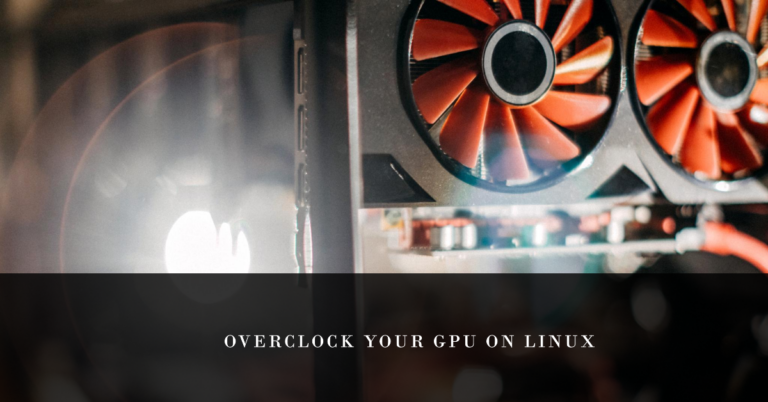Overclocking a GPU on Linux can significantly enhance system performance, making it a sought-after technique among Linux users. This process involves increasing the clock rate of your GPU beyond the manufacturer’s settings to boost computational power for tasks such as gaming, rendering, and data processing. In this article, we will explore various tools and methods for safely overclocking GPUs on Linux. Understanding the right approach and tools can help users unlock the full potential of their hardware while ensuring system stability and longevity.
Table of Contents
Understanding GPU Overclocking on Linux
GPU Overclocking Explained: Overclocking a GPU involves adjusting its core clock speed, memory clock speed, and sometimes voltage, to run at higher speeds than specified by the manufacturer. This can lead to improved graphics performance and reduced processing times for computationally intensive tasks.
Linux vs. Windows Overclocking: Overclocking on Linux differs from Windows in several ways. Linux users typically rely on command-line tools and scripts for overclocking, offering more granularity and control over the process. Unlike Windows, which has a plethora of graphical overclocking utilities like MSI Afterburner, Linux demands a more hands-on approach. This includes using tools like nvidia-settings for NVIDIA GPUs or amdgpu-pro for AMD GPUs, and editing system files directly for fine-tuning.
Preparing Your Linux System for Overclocking
Before attempting to overclock your GPU on Linux, it’s crucial to ensure your system is ready and capable of handling the increased demands.
System Requirements and Compatibility Checks:
- Verify that your GPU is supported by the overclocking tools available for Linux.
- Ensure that the latest drivers for your GPU are installed. For NVIDIA users, this means having the proprietary drivers installed rather than the open-source Nouveau drivers.
Backup and Recovery Precautions:
- Create a system restore point or backup. Overclocking can sometimes lead to system instability or crashes, so having a way to revert changes is essential.
- Document your original GPU settings. Before making any changes, note down the default clock speeds and voltages to ensure you can restore them if needed.
By carefully preparing your system and understanding the nuances of overclocking on Linux, you can safely enhance your GPU’s performance, unlocking new levels of computational power and efficiency.

Tools for Overclocking GPUs on Linux
Overclocking GPUs on Linux requires the right set of tools. Whether you prefer the precision of command-line utilities or the user-friendly interface of graphical tools, there’s something for everyone. Here’s a breakdown of the essential tools for overclocking your GPU on Linux.
Command Line Tools
nvidia-smi for NVIDIA GPUs: This powerful command-line utility allows NVIDIA GPU users to monitor and manage their hardware. It provides options to adjust the clock speeds and power limits, essential for overclocking.
rocm-smi for AMD GPUs: Similar to nvidia-smi, rocm-smi offers AMD GPU users the ability to monitor their hardware and tweak performance settings. It’s part of the ROCm (Radeon Open Compute) platform, providing detailed control over GPU performance parameters.
Editing System Files for Advanced Tweaks: For those who need even more control, directly editing system files allows for advanced overclocking tweaks. This method requires a deep understanding of your Linux system and GPU but offers unparalleled customization.
Graphical Tools
GreenWithEnvy for NVIDIA GPUs: This GUI tool is designed for NVIDIA users, offering a friendly interface to monitor temperatures, adjust clock speeds, and change fan settings. It’s an excellent option for those who prefer not to dive into the command line.
AMDGPU-PRO for AMD GPUs: While primarily a driver package, AMDGPU-PRO includes a GUI for managing AMD GPUs. It allows for easy adjustments to your GPU’s performance settings, making it accessible for users of all skill levels.
Distro-Specific Tools (e.g., HiveOS): Some Linux distributions, tailored for specific tasks like mining, come with their own overclocking tools. HiveOS, for example, provides a comprehensive dashboard for managing and overclocking GPUs, simplifying the process for users.
These tools, ranging from command-line utilities to graphical interfaces, cater to the diverse preferences of Linux users, making GPU overclocking accessible to everyone. Whether you’re a seasoned overclocker or new to the concept, Linux offers the flexibility and control needed to optimize your GPU’s performance.

Step-by-Step Guide to Overclocking Your GPU on Linux
Overclocking your GPU on Linux can significantly boost your system’s performance. Here’s a comprehensive guide to safely overclock your GPU.
- Identifying Your GPU Model and Capabilities: Begin by determining your GPU’s make and model. Use the command
lspci | grep VGAfor a quick identification. Research your GPU’s overclocking potential and limitations to ensure safe adjustments. - Installing Necessary Drivers and Tools: Ensure you have the latest drivers installed for your GPU. NVIDIA users should install the proprietary drivers from NVIDIA’s website, while AMD users can opt for the AMDGPU-PRO drivers. Install overclocking tools like
nvidia-smi,rocm-smi, or GreenWithEnvy depending on your GPU. - Gradually Adjusting Clock Speeds and Voltages: Start with small increments to the GPU clock speed and memory clock speed. Use
nvidia-smiorrocm-smito adjust these settings. Monitor the system’s response to each adjustment. Increase voltages only if necessary and within safe limits to avoid damaging your GPU. - Monitoring Temperature and Stability: Use tools like
lm-sensorsor the graphical interface of GreenWithEnvy to monitor your GPU’s temperature. Keep an eye on system stability as you overclock. Run stress tests or benchmarks to ensure the overclock is stable. - Making Overclock Settings Persistent: Once you’ve found stable overclock settings, make them persistent across reboots. This can be achieved by adding your overclocking commands to your system’s startup scripts, such as
/etc/rc.localor a systemd service file.
Best Practices for Safe Overclocking
To ensure a safe and successful overclocking experience on Linux, follow these best practices:
- Incremental Adjustments and Testing: Make small adjustments to clock speeds and voltages, then test for stability and temperature. This cautious approach helps prevent hardware damage and system instability.
- Monitoring Temperatures and System Stability: Keep a close eye on your GPU’s temperature during and after overclocking. Use reliable monitoring tools and stop overclocking if temperatures approach unsafe levels. Stability testing is crucial; use stress testing tools to ensure your system remains stable under load.
- When to Stop Overclocking: Know when to stop pushing your GPU further. If you encounter frequent crashes, artifacts, or excessive temperatures, it’s time to dial back your settings. Overclocking offers performance gains, but not at the cost of damaging your hardware or compromising system stability.
Following this guide and adhering to best practices will help you safely overclock your GPU on Linux, enhancing your system’s performance while ensuring its longevity and reliability.
Troubleshooting Common Overclocking Issues
Dealing with System Instability: If overclocking leads to system crashes or instability, reduce the overclock by small increments until stability is restored. This often means dialing back clock speeds or voltages to safer levels.
Reverting to Default Settings: Should problems persist, revert to the default GPU settings. This can typically be done through the overclocking tool you’re using by selecting the ‘reset’ or ‘default’ option. For command-line tools, remove any custom settings or scripts you’ve applied.
Seeking Community Support and Resources: The Linux and overclocking communities are invaluable resources. Forums like Reddit’s r/linux_gaming or manufacturer-specific forums can provide advice and solutions from experienced users. Don’t hesitate to seek help if you encounter persistent issues.
FAQs
Can I overclock any GPU on Linux?
Not all GPUs have the same overclocking capabilities or support on Linux. It’s essential to check your GPU model and the available Linux tools for overclocking.
How do I monitor my GPU’s temperature and performance on Linux?
Tools like lm-sensors and graphical applications like GreenWithEnvy can monitor GPU temperatures. For performance, glxgears and benchmarking tools like Unigine benchmarks can provide insights.
What are the risks of overclocking my GPU?
Overclocking can lead to increased heat output, potentially shortening the lifespan of your GPU if not properly managed. There’s also a risk of system instability or crashes if the overclock is too aggressive.
How can I make my overclock settings permanent on Linux?
To ensure your settings persist after rebooting, add your overclocking commands to your system’s startup scripts, such as /etc/rc.local, or create a systemd service file for them.
Overclocking your GPU on Linux can significantly enhance your system’s performance, but it requires careful and informed adjustments. By following the guidelines and utilizing the tools discussed, you can safely explore the potential of your hardware. Remember, the overclocking community is rich with resources and individuals eager to assist. Whether you’re looking to boost your gaming experience, improve rendering times, or simply get the most out of your system, overclocking is a valuable skill set with a supportive community backing it.