The Snipping Tool is a cool “new” utility that is included with Windows 7. You might be wondering why I put the word new in quotes. That is because this program was actually introduced in Windows Vista but went unnoticed by the vast majority. The reason for this is because it was not installed by default, and you have to have ‘Tablet PC Options’ enabled in order to see it. Luckily, this is easily accessible in Windows 7 by going to:
Start –> All Programs –> Accessories –> Snipping Tool
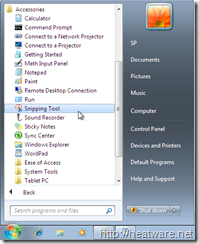
The application will load as shown below
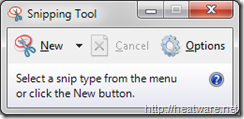
Click on the down-arrow adjacent to the New button. This will expose four different method of obtaining a screenshot. Try out each one to see what it does. Depending on what you are trying to do, all of these are useful!
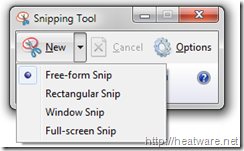
Here is a sample of something I captured. You now have the option to write on it using the Pen tool as well as the Highlighter tool. Also, you can quickly send an email with this image as an attachment!
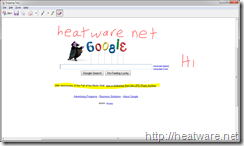
The Windows 7 Snipping Tool offers functionality that is sufficient for most people and is very easy-to-use.

Hello,
Thank you for this useful information. I have an XP computer, not Windows 7, kindly guide me how to have this option on XP
Thanks