Windows 11, Microsoft’s latest operating system, brought with it a slew of new features and improvements. Alongside the sleek design overhaul and enhanced performance, users have also noticed various new symbols and icons on their files. One of these, the brown box icon appearing on the bottom left corner of some file icons, has been a topic of conversation and confusion.
This blog article will address what these brown box icons mean, why they appear, and how you can manage them.
Table of Contents
What is the Brown Box on Desktop Icons in Windows?
The brown box icons on the bottom left corner of your file icons are associated with Windows 11’s integrated OneDrive functionality. Specifically, these icons represent files that have been “Files On-Demand”, a feature that allows you to access all of your files in OneDrive without having to download all of them and use storage space on your device.
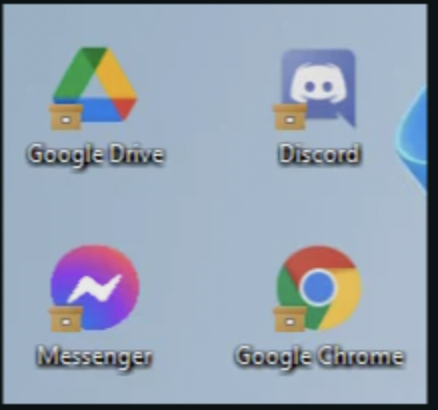
The brown box icon is a visual indicator that tells you the status of your files in OneDrive. Here’s what it means:
- Brown Box with White Border: This is a “Free up Space” icon. It means that the file is only available when you’re connected to the internet. The file doesn’t take up space on your device because it’s stored in OneDrive, but it’s not downloaded to your local device.
- Brown Box with Green Check: This is the “Always keep on this device” icon. It means that the file is downloaded to your device and available offline. Changes made to it while offline get uploaded to OneDrive once you’re back online.
- Brown Box with Green Circle and White Check: This is an “Available when online” icon. The file isn’t currently on your device but can be downloaded by opening it when you’re online.
Why do these Icons Appear?
These icons appear due to the OneDrive Files On-Demand feature, which is a method of smart file management that Microsoft has implemented to make cloud storage more seamless and efficient.
This feature is particularly beneficial for users who have many files stored in the cloud but don’t want to use up all their local storage space. Instead of storing all files locally, Files On-Demand downloads files as you use them, allowing you to work with all your files as if they were on your computer, without them actually taking up space.
How Can You Manage These Icons?
If you want to change the status of your files (thus changing the corresponding icon), you can do so by right-clicking the file and selecting the appropriate option:
- Free up Space: This will remove the downloaded file from your device, but it will still be available in OneDrive online. This will display the brown box with a white border icon.
- Always keep on this Device: This will download the file and keep it available on your device, even when you’re offline. This will display the brown box with a green check icon.
- Clear Space: If you want to remove the icons, you can select the file, right-click, and select “Clear Space”. This will not delete the file but will remove the local copy, freeing up space on your device. The file will still be accessible in your OneDrive cloud storage when you are online.
Conclusion
The brown box icons in Windows 11 are part of the OneDrive Files On-Demand feature, providing you with a visual way to understand the status of your files in relation to OneDrive. They are a helpful addition for those who frequently use cloud storage and want to manage their local storage space more efficiently. By understanding what these icons mean, you can maximize your usage of Windows 11 and OneDrive, tailoring your file management to best suit your needs.


But how do I open the files? I never had problems opening files on one drive before. Please help me disable this so I can access files from any device at any time as before. Thank you!
I have exactly the same problem! I wish MS would not try to ‘fix’ things when they are not broken. I find it really frustrating having to go into onedrive online to open a document rather than from my device. Can I ask if you ever received a reply or solution to this problem?
many thanks
Collette
i’m desperate to get this fixed as well. none of the “fixes” i get at onedrive are helpful at all. none of them work.
Ditto, Ditto, Ditto–Stephanie, Collette and Lisa!
This is QUITE frustrating.
Gary Blakeman
If you right click on icon, there will be a menu choice to “always keep on this device” I an still trying to figure things out but this seems to work
There is no “always keep on this device” option on right click showing up on my Windows Explorer file options. I have tried all suggested solutions without luck.
Nothing is working as suggested here. Amy other ideas please?
no such option choices are showing up.
So on my laptop desktop, I simply right clicked the desktop, no programs or files, just the desktop background and when the menu popped up, there was a refresh button. Clicked it and everything went back to normal.
None of the above works for me either
so frustrating! I can’t open these files at all! thanks a lot Microsoft 😫
This is Microsoft strategy, money making. Maybe they will ask for subscription in the future.
“This is Microsoft strategy, money making. Maybe they will ask for subscription in the future.”
It sounds like a ransomware “feature” set-up.
I started to select “Always keep on this device” on an icon by icon basis, and when completed the petulant little symbols disappeared. It should have worked the other way around (i.e., I should have been given the option of which clouds to store) offline only, and this was an extremely intrusive and risky way to manage my storage, but at least I was able to get it to go away.
Never mind, they’re back ! I’m just going to have to make sure that my files are all properly “identified”. Thinking of moving everything over to Google.
I now have so many files, and photographs, I can no longer open. All have this box. Microsoft please get rid of this feature