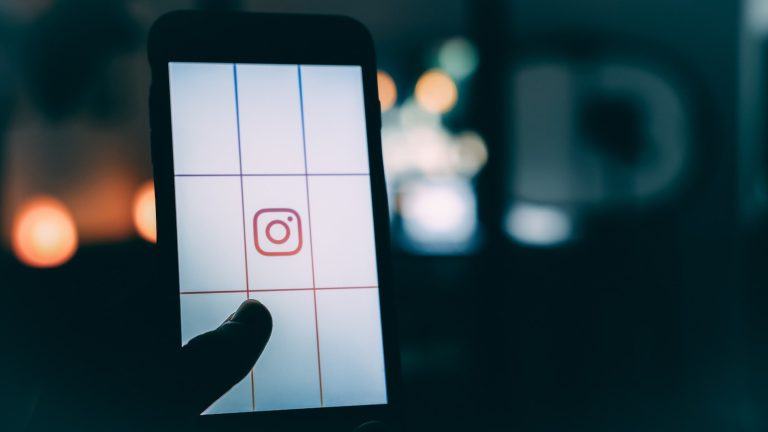Instagram Reels is a feature that allows you to create and share short, engaging videos on the platform. Introduced as Instagram’s answer to the popularity of TikTok, Reels has quickly become a popular tool for brands, influencers, and regular users to showcase their creativity.
One common query amongst users is how to trim the end of a Reel. Whether you have recorded a few extra seconds or want to fine-tune your content for optimal impact, understanding how to trim your Reel can make a difference. This blog post will walk you through a step-by-step guide to trimming the end of an Instagram Reel.
Before we get into the details, it’s worth noting that Instagram’s in-app editing capabilities, although significantly improved over the years, may still not be as robust as some standalone video editing apps. If you’re looking for highly granular editing, consider editing your video in a dedicated video editing app before uploading it to Instagram Reels.

Table of Contents
How to Trim Video on an Instagram Story
Step 1: Open Instagram Reels
Start by launching the Instagram app on your phone. Tap on the camera icon on the top left of the screen, or swipe right anywhere in the feed. Once you’re in the camera interface, you’ll see the option for ‘Reels’ at the bottom of the screen. Tap on it to enter the Reels interface.
Step 2: Select a Video to Trim
If you have pre-recorded a video that you want to upload to Reels, tap on the gallery icon on the bottom left of the screen. This will open your phone’s gallery. Scroll through your videos and select the one you want to upload.
If you are recording a new video, press and hold the capture button. You can record one continuous video or a series of clips that will be stitched together.
Step 3: Trim the Video
Once your video is selected or recorded, tap on the ‘Next’ button. This will take you to the editing interface. Here, you will see a timeline of your video clip(s) at the top of the screen.
To trim the end of the video, grab the right-side end of the timeline and drag it to the left until you’ve trimmed the desired amount. As you do this, you will see the video preview adjust in real-time.
Remember, you can’t undo the trim once you’ve moved to the next step, so make sure you’re satisfied with the result. If you’re unsure, save a copy of your video before starting this process.
Step 4: Review and Share
After trimming your video, tap ‘Done’. Now, you can add effects, text, stickers, and drawings to your Reel if desired. You can also select a cover image for your Reel here.
Once you’re done with all the editing, tap ‘Next’ to proceed to the sharing screen. Here, you can write a caption, tag people, and choose where to share your Reel (on your Feed, in your Story, or in the Explore section). When you’re ready, tap ‘Share’ to publish your Reel.

Trimming the end of an Instagram Reel is a straightforward process that can make your content more polished and engaging. It’s one of the many editing tools offered by Instagram to help you craft the perfect Reel. So go ahead and try it out, and happy Instagramming!
As Instagram continues to update and improve its features, we may see more advanced editing tools in the future. Until then, this guide will help you make the most out of the current capabilities. Remember, the best Reels are not just well-edited but also creative and unique, so don’t hesitate to experiment and let your creativity shine.