In the digital age, music has become more than just a personal escape. It’s a social experience, a way to connect with others, and a medium for self-expression. One of the most popular music streaming platforms, Spotify, provides an easy and efficient way to share your current favorite tunes with your friends on Facebook.
This blog post will guide you through the process of connecting your Spotify account with Facebook in a step-by-step manner.

Table of Contents
How to Connect Spotify to Facebook and Share Music You Are Listening To
Step 1: Connect Your Spotify Account to Facebook
Before you can start sharing your music, you need to connect your Spotify account to Facebook. Here’s how:
- Open your Spotify app on your desktop or smartphone.
- Click on the arrow next to your profile picture in the top right corner (on desktop) or tap “Home,” then “Settings” (on smartphone).
- Scroll down and find the “Social” section.
- In the “Social” section, you should see an option for “Facebook.” Click or tap on it.
- Spotify will ask you to log in to your Facebook account to connect it. Enter your Facebook login credentials.
- Once you’ve entered your credentials, click or tap on “Log In.”
Congratulations! You’ve now linked your Spotify and Facebook accounts.
Step 2: Share Individual Songs or Playlists on Facebook
If you’re listening to a song or playlist that you think your friends would love, follow these steps to share it:
- Click or tap on the “…” (three dots) next to the song or playlist you’re currently listening to or want to share.
- A list of options will appear. Select “Share.”
- You’ll see a list of platforms where you can share the song or playlist. Select “Facebook.”
- A new window will open where you can write a post about the song or playlist. Once you’ve written your post, click or tap on “Share to Facebook.”
Now, your friends can see what you’re listening to and even listen along with you!
Step 3: Share What You’re Listening to Automatically
If you’re the type of person who always has music playing and wants your friends to be able to see what you’re listening to in real-time, Spotify has a feature for that. Here’s how to activate it:
- Go back to the “Social” section in your Spotify settings.
- Look for the option that says “Share my listening activity on Spotify.” Toggle it on.
Now, your Facebook friends will be able to see what you’re listening to in their Spotify Friend Activity feed. Remember, this setting shares all your Spotify activity, so if there are some guilty pleasures you’d rather keep to yourself, you might want to stick to sharing individual songs or playlists.
Music is a universal language, and sharing your favorite songs and playlists can help you connect with your friends in a new and exciting way. By connecting your Spotify account to Facebook, you can bring your friends along on your musical journey, discovering new artists, revisiting old favorites, and even sparking conversations about your shared musical tastes. So don’t keep those tunes to yourself – start sharing today!
Remember to respect the privacy of others when sharing music and to only share content that you’re comfortable with all your Facebook friends seeing. Enjoy the music and happy sharing!

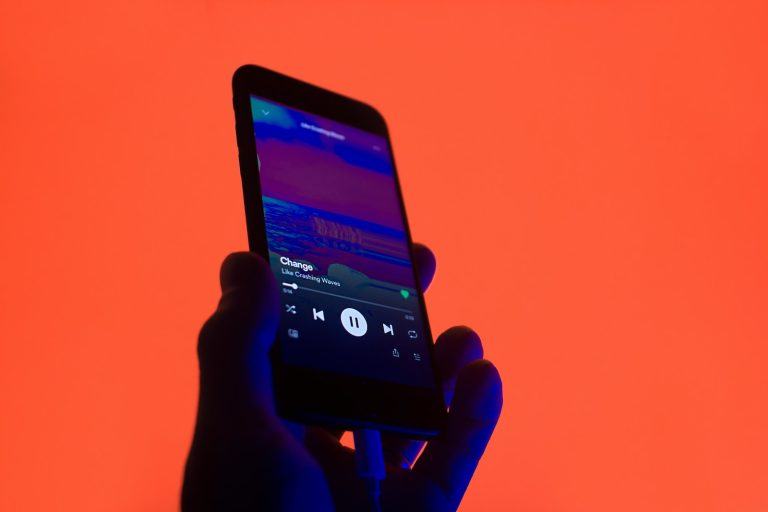
Doesn’t work on desktop or iPhone. Waste of time & effort.
If you want to listen to your Spotify songs offline with your friends at a party, you can consider using DumpMedia to download your songs to MP3 format and play them offline. Then you can have a stable exprience.