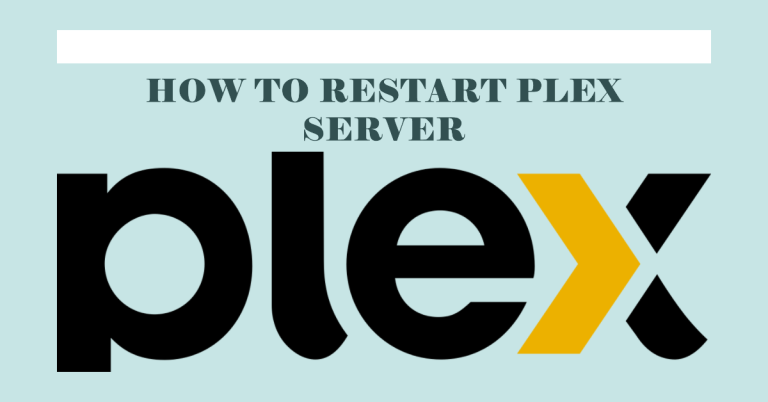Plex Media Server is a powerful software that lets you organize and stream your media collection across devices. It’s essential to regularly update Plex to ensure you’re benefiting from the latest features, improved performance, and crucial security patches.
Table of Contents
Preparing for the Update
Before updating your Plex Media Server, there are a few things you should consider:
- System Requirements: Make sure your Windows computer meets Plex’s latest system requirements, as outlined on the Plex’s official site. Updated software may have higher system requirements than previous versions.
- Backup Your Data: Backing up your Plex Media Server data is a critical step. This safeguards your data against potential issues during the update process. Backing up your Plex data involves saving your database, metadata, settings, and more.
Checking Your Current Plex Media Server Version
Identifying your current Plex Media Server version helps you decide whether an update is necessary. Follow these steps to check your version:
- Open Plex Media Server on your Windows computer.
- Navigate to ‘Settings’.
- Scroll to the ‘General’ section.
- Your Plex Media Server version will be displayed here.
Understanding the Update Process
Updating Plex Media Server involves downloading and installing the newest version of the software. The process generally goes smoothly, but there might be potential problems such as installation errors, server connectivity issues, or configuration problems. If you encounter an issue, a community of users and experts at the Plex Forum can provide solutions and advice.
Updating Plex Media Server on Windows
- Visit the Plex Media Server download page on Plex’s official site.
- Click ‘Download’ under Plex Media Server and choose the Windows platform.
- Run the downloaded installer and follow the on-screen instructions to install the latest version.
- If asked, allow Plex through your Windows Firewall.
- Finally, launch Plex and check if it’s updated to the latest version.
Post-Update Considerations
Once you’ve updated your Plex Media Server, you should perform a few checks:
- Post-Update Setup: You might need to adjust some settings after an update. This includes server settings, library settings, or network settings.
- Verify the Update: To confirm the update was successful, repeat the steps in the ‘Checking Your Current Plex Media Server Version’ section.
If you face any issues after the update, refer back to the troubleshooting guides available online.
FAQs
Is it necessary to update Plex Media Server regularly?
Yes, regular updates ensure you get new features, improved performance, and important security fixes.
What happens if my Plex update fails?
If the update fails, you can seek assistance from the Plex community on their official forums.
Keeping your Plex Media Server up-to-date ensures a smooth, enjoyable, and secure media streaming experience. Regularly backing up your data and verifying the update’s success further enhances the stability of your server. Update your Plex today to take advantage of the latest features and improvements.