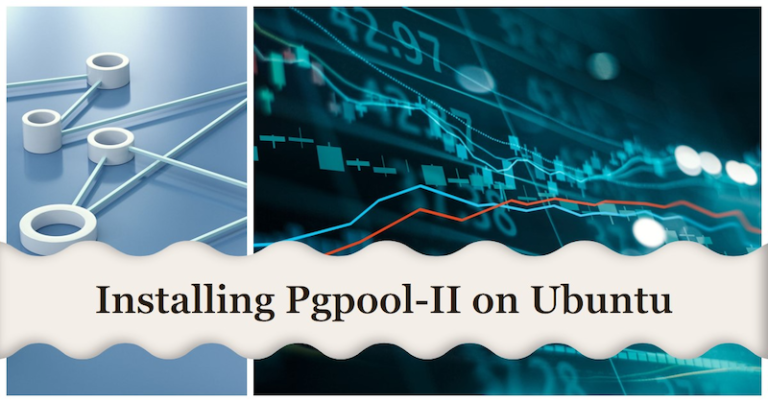Pgpool-II is a middleware solution designed to enhance the performance, scalability, and high availability of PostgreSQL databases. It provides connection pooling, load balancing, and replication capabilities, making it a valuable tool for managing PostgreSQL deployments. In this step-by-step guide, we will walk you through the detailed process of installing and configuring Pgpool-II on Ubuntu Linux.
Table of Contents
Step 1: Installing Pgpool-II Package on Ubuntu
To install Pgpool-II on Ubuntu, follow these steps:
- Open a terminal window on your Ubuntu system.
- Update the package list by running the command:
sudo apt update- Install Pgpool-II by running the following command:
sudo apt install pgpool2This command will download and install the Pgpool-II package along with its dependencies.
Step 2: Configuring Pgpool-II
After installing Pgpool-II, you need to configure it to suit your specific environment. The main configuration file for Pgpool-II is located at /etc/pgpool2/pgpool.conf. Follow these steps to configure Pgpool-II:
- Open the Pgpool-II configuration file in a text editor using the command:
sudo nano /etc/pgpool2/pgpool.conf- In the configuration file, you will find various parameters that can be adjusted to meet your requirements. Some key parameters to consider are:
listen_addresses: This parameter specifies the IP address or hostname on which Pgpool-II will listen for incoming connections. You can set it to the IP address of your server or set it to ‘*’ to listen on all available network interfaces.backend_hostname: Set the hostnames or IP addresses of your PostgreSQL servers. For example:backend_hostname0 = '192.168.0.101' backend_hostname1 = '192.168.0.102'backend_port: Define the port numbers on which the PostgreSQL servers are listening. By default, PostgreSQL uses port 5432. Specify the port for each backend server:backend_port0 = 5432 backend_port1 = 5432backend_weight: Assign weights to the PostgreSQL servers to control the distribution of load. Higher weights indicate more capacity. For example:backend_weight0 = 1 backend_weight1 = 2Make the necessary changes to these parameters based on your server configuration and requirements. Save the file after making the modifications.
Step 3: Starting Pgpool-II
After configuring Pgpool-II, you can start the service by executing the following command:
sudo systemctl start pgpool2To ensure that Pgpool-II starts automatically at system boot, run the following command:
sudo systemctl enable pgpool2Installing Pgpool Admin on Ubuntu: Step-by-Step Guide
Pgpool Admin is a web-based administration tool for managing Pgpool-II, providing a user-friendly interface to configure, monitor, and control Pgpool-II deployments. Follow these step-by-step directions to install Pgpool Admin on Ubuntu:
- Install the necessary dependencies:
sudo apt update
sudo apt install apache2 php libapache2-mod-php php-pgsql- Download the Pgpool Admin package from the official website (e.g.,
http://www.pgpool.net/mediawiki/index.php/Downloads):
wget http://www.pgpool.net/download.php?f=pgpoolAdmin-3.10.1.tar.gz -O pgpoolAdmin.tar.gz- Extract the downloaded package:
tar -xf pgpoolAdmin.tar.gz- Move the extracted folder to the Apache web directory:
sudo mv pgpoolAdmin /var/www/html/pgpoolAdmin- Grant necessary permissions to the Apache web server:
sudo chown -R www-data:www-data /var/www/html/pgpoolAdmin
sudo chmod -R 755 /var/www/html/pgpoolAdmin- Create a new Apache configuration file for Pgpool Admin:
sudo nano /etc/apache2/sites-available/pgpoolAdmin.conf- Add the following content to the configuration file:
<VirtualHost *:80>
ServerAdmin admin@example.com
DocumentRoot /var/www/html/pgpoolAdmin
ServerName your_domain_or_IP
ErrorLog ${APACHE_LOG_DIR}/error.log
CustomLog ${APACHE_LOG_DIR}/access.log combined
<Directory /var/www/html/pgpoolAdmin/>
Options FollowSymLinks
AllowOverride All
Order allow,deny
allow from all
</Directory>
</VirtualHost>- Enable the new Apache configuration and restart the Apache service:
sudo a2ensite pgpoolAdmin.conf
sudo systemctl restart apache2- Access Pgpool Admin through your web browser by entering
http://your_domain_or_IP/pgpoolAdmin.
Common Errors and Troubleshooting:
During the installation and configuration process, you may encounter a few common errors. Here are some examples and how to overcome them:
Error: Pgpool-II fails to start
- Solution: Check the configuration file for any syntax errors or incorrect settings. Pay attention to parameters such as
listen_addresses,backend_hostname, andbackend_port. Additionally, review the system logs by runningsudo journalctl -u pgpool2to check for any error messages that may provide insight into the issue.
Error: Pgpool-II unable to connect to PostgreSQL servers
- Solution: Verify that the PostgreSQL servers are running and accessible from the Pgpool-II machine. Check the network connectivity between the systems using tools like
ping. Ensure that the PostgreSQL server hostnames or IP addresses, along with their respective port numbers, are correctly configured in the Pgpool-II configuration file.
Error: Load balancing not working as expected
- Solution: Double-check the configuration file for any errors related to load balancing parameters such as
backend_weight. Ensure that the weights are assigned correctly to the PostgreSQL servers based on their capacity and performance. Monitor the Pgpool-II logs by runningsudo tail -f /var/log/pgpool/pgpool.logand check for any warning or error messages that might indicate load balancing issues.
Following the step-by-step instructions outlined in this guide, you should now have Pgpool-II successfully installed and configured on your Ubuntu system. Pgpool-II’s connection pooling, load balancing, and replication capabilities significantly enhance the performance and scalability of PostgreSQL databases. Regularly monitoring the Pgpool-II logs and configuration will ensure optimal performance and help troubleshoot any issues that may arise.