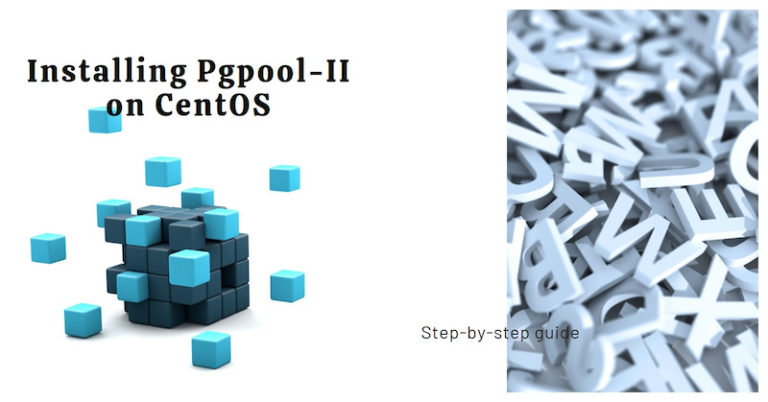Pgpool-II is a robust middleware solution specifically created to optimize the performance, scalability, and high availability of PostgreSQL databases. With its advanced features like connection pooling, load balancing, and replication, Pgpool-II becomes an invaluable asset for effectively managing PostgreSQL deployments. In this comprehensive installation guide, we will guide you through a detailed step-by-step process to seamlessly install and configure Pgpool-II on CentOS, enabling you to leverage its powerful capabilities to enhance your PostgreSQL environment.
Table of Contents
Step 1: Installing Pgpool-II on CentOS
To begin, follow these steps to install Pgpool-II on CentOS:
- Update the package list:
sudo yum update sudo yum install -y epel-release
sudo yum install -y pgpool-II-extensionsStep 2: Configuring Pgpool-II
After installing Pgpool-II, proceed with the configuration process:
- Open the Pgpool-II configuration file in a text editor:
sudo vi /etc/pgpool-II/pgpool.conf- Configure the Pgpool-II parameters based on your environment and requirements. Some key parameters to consider are:
listen_addresses: Set the IP address or hostname on which Pgpool-II will listen for incoming connections.backend_hostname: Specify the hostnames or IP addresses of your PostgreSQL servers.backend_port: Define the port numbers on which the PostgreSQL servers are listening.backend_weight: Assign weights to the PostgreSQL servers to control load distribution. Make the necessary changes to these parameters and save the file.
Step 3: Starting Pgpool-II
To start the Pgpool-II service, execute the following command:
sudo systemctl start pgpool-IITo enable automatic start at system boot, run the following command:
sudo systemctl enable pgpool-IIAdditional Configuration Options
Pgpool-II provides several additional configuration options that can be adjusted based on your specific needs. Some notable options include:
num_init_children: Sets the number of child processes that Pgpool-II will create to handle incoming connections.load_balance_mode: Determines the load balancing behavior, such as using a round-robin algorithm or weighted load balancing.replication_mode: Specifies the replication mode, including streaming replication or logical replication.health_check_period: Defines the interval for health checks to monitor the status of PostgreSQL servers.
Refer to the Pgpool-II documentation for a comprehensive list of configuration parameters and their explanations.
Installing Pgpool Admin on CentOS: Step-by-Step Guide
Pgpool Admin is a web-based administration tool for managing Pgpool-II deployments. It provides a user-friendly interface to configure, monitor, and control Pgpool-II instances. Follow these step-by-step instructions to install Pgpool Admin on CentOS:
- Install the required dependencies:
sudo yum install -y httpd php php-pgsql- Start and enable the Apache web server:
sudo systemctl start httpd
sudo systemctl enable httpd- Download the Pgpool Admin package from the official website (e.g.,
http://www.pgpool.net/mediawiki/index.php/Downloads):
wget http://www.pgpool.net/download.php?f=pgpoolAdmin-4.2.2.tar.gz -O pgpoolAdmin.tar.gz- Extract the downloaded package:
tar xvfz pgpoolAdmin.tar.gz- Move the extracted directory to the Apache web root directory:
sudo mv pgpoolAdmin-4.2.2 /var/www/html/pgpoolAdmin- Grant necessary permissions to the Apache web server:
sudo chown -R apache:apache /var/www/html/pgpoolAdmin- Create a new Apache configuration file for Pgpool Admin:
sudo nano /etc/httpd/conf.d/pgpoolAdmin.conf- Add the following content to the configuration file:
<VirtualHost *:80>
ServerAdmin admin@example.com
DocumentRoot /var/www/html/pgpoolAdmin
ServerName your_domain_or_IP
ErrorLog /var/log/httpd/pgpoolAdmin-error.log
CustomLog /var/log/httpd/pgpoolAdmin-access.log combined
<Directory /var/www/html/pgpoolAdmin>
Options FollowSymLinks
AllowOverride All
Require all granted
</Directory>
</VirtualHost>Replace your_domain_or_IP with your actual domain name or IP address.
- Save the configuration file and exit the editor.
- Restart the Apache web server to apply the changes:
sudo systemctl restart httpd - Access Pgpool Admin through your web browser by entering
http://your_domain_or_IP/pgpoolAdmin.
By following these step-by-step instructions, you have successfully installed Pgpool Admin on CentOS. Pgpool Admin provides a web-based interface for easy configuration and monitoring of Pgpool-II instances. You can now utilize the user-friendly interface to manage and control your Pgpool-II deployments efficiently.