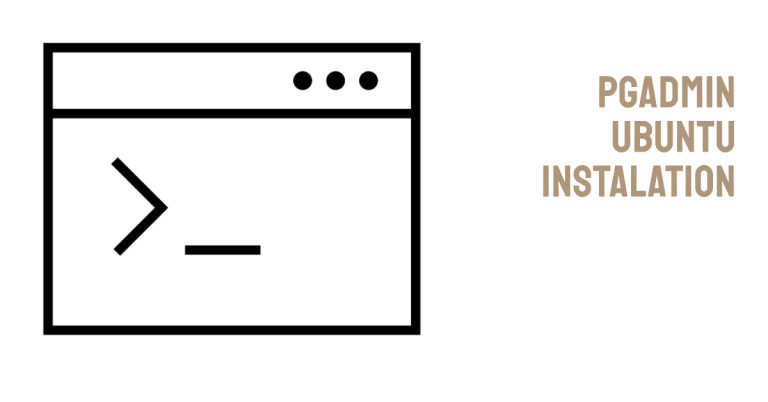pgAdmin is a powerful open-source administration and management tool for PostgreSQL databases. It provides a feature-rich and user-friendly interface to interact with PostgreSQL, allowing users to create, modify, and manage databases, tables, queries, and more. With its extensive set of tools and functionalities, pgAdmin simplifies the administration and development tasks associated with PostgreSQL. In this guide, we will walk you through the step-by-step process of installing and configuring pgAdmin 4 on Ubuntu, enabling you to leverage its capabilities for efficient PostgreSQL management.
Step 1: Installing pgAdmin 4 Package on Ubuntu
To install pgAdmin 4 on Ubuntu, follow these steps:
- Update the package list on your Ubuntu system:
sudo apt update- Install the required dependencies:
sudo apt install -y curl ca-certificates- Import the GPG key for the pgAdmin repository:
curl https://www.pgadmin.org/static/packages_pgadmin_org.pub | sudo gpg --dearmor -o /usr/share/keyrings/packages-pgadmin-keyring.gpg- Add the pgAdmin repository to the package manager sources list:
echo "deb [signed-by=/usr/share/keyrings/packages-pgadmin-keyring.gpg] https://www.pgadmin.org/$(lsb_release -cs) pgadmin4 main" | sudo tee /etc/apt/sources.list.d/pgadmin4.list- Update the package list again:
sudo apt update- Install pgAdmin 4 along with its dependencies:
sudo apt install -y pgadmin4Step 2: Configuring pgAdmin 4
After installing pgAdmin 4, you need to configure it before you can start using it. Follow these steps to configure pgAdmin 4 on Ubuntu:
- Launch pgAdmin 4 by running the following command in the terminal:
pgadmin4- In a web browser, access pgAdmin 4 by entering the following URL:
http://localhost:5050- On the pgAdmin 4 login page, enter your desired email address and password to create a new pgAdmin user account.
- Once logged in, you can start adding PostgreSQL servers and databases to pgAdmin 4 for management.
Using pgAdmin 4
pgAdmin 4 provides a comprehensive web-based interface for managing PostgreSQL databases. Here are some key features and functionalities available in pgAdmin 4:
- Server Management: Easily add, edit, and remove PostgreSQL servers for centralized administration.
- Database Management: Create, modify, and delete databases, schemas, tables, views, and other database objects.
- Query Tool: Write and execute SQL queries, view query results, and analyze query performance.
- Data Manipulation: Insert, update, and delete data records within tables using the intuitive interface.
- Server Configuration: Modify server settings, manage user roles, and set access privileges.
- Backup and Restore: Perform backups and restorations of databases and tables for data protection.
- Security Management: Manage user accounts, roles, and permissions to ensure secure access to databases.
- Visual Query Builder: Construct complex queries using a graphical interface, simplifying query creation.
- Database Object Exploration: Explore database objects, their properties, and dependencies.
- Advanced Features: Support for server-side programming languages, extensions, and procedural languages.
By following the step-by-step instructions provided in this guide, you should now have pgAdmin 4 successfully installed and configured on your Ubuntu system. pgAdmin 4’s intuitive interface and comprehensive feature set empower users to efficiently manage and interact with their PostgreSQL databases. Leverage the power of pgAdmin 4 for streamlined database administration, query execution, and data manipulation, making PostgreSQL management on Ubuntu a seamless experience.
Did this guide work for you? Let us know by writing a comment below…