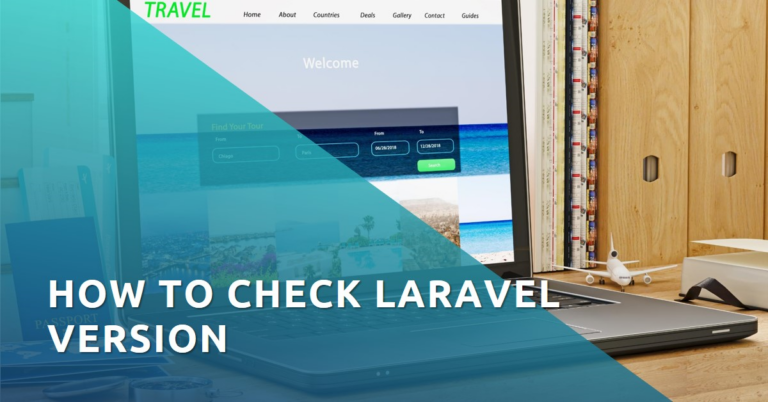Laravel, a robust PHP framework, has revolutionized the way web applications are developed, offering elegant syntax and a wealth of features. It’s crucial for developers to know their Laravel version, as it affects compatibility, security, and access to the latest features. This article guides you through various methods to check Laravel version, ensuring you’re up-to-date and leveraging the best of what Laravel offers.
Table of Contents
Understanding Laravel and Its Versions
Laravel’s journey began in 2011, evolving rapidly to become one of the most popular PHP frameworks. Each version brings enhancements, security updates, and new features, making it essential for developers to stay informed about their current version. Keeping track of your Laravel version is not just about staying current; it’s about ensuring your application’s security, compatibility with packages, and taking advantage of the latest improvements in the framework. Whether you’re maintaining an existing project or starting a new one, understanding your Laravel version is a key step in a successful development process.

Pre-Check Essentials
Before diving into how to check your Laravel version, it’s crucial to ensure your system meets the necessary requirements. Laravel, being a PHP framework, requires a specific PHP version, along with other dependencies like Composer, a dependency manager. Additionally, having a Laravel project set up is essential. This could be an existing project or a new one created for the purpose of learning and testing. Ensuring these prerequisites are in place sets the stage for a smooth process in determining your Laravel version.
Checking Laravel Version: Step-by-Step Guide
Determining the version of Laravel your project is using can be done in a couple of ways: via the command line or through application files. Both methods are straightforward and can be accomplished with a few simple steps.
Via Command Line
Accessing the version of Laravel through the command line is a quick and efficient method. Here’s how to do it:
- Accessing the Terminal: Open your command line interface. This could be Terminal on MacOS or Linux, or Command Prompt/Powershell on Windows.
- Using the
php artisan --versionCommand: In the terminal, navigate to the root directory of your Laravel project. Once there, execute the commandphp artisan --version. This command will display the current Laravel version installed in your project.
Through Application Files
If you prefer not to use the command line, you can check the Laravel version by examining certain files in your project.
- Locating the
composer.jsonFile: In your Laravel project directory, find thecomposer.jsonfile. This file contains information about all the packages and dependencies of your project, including Laravel itself. - Identifying the Version in the File: Open the
composer.jsonfile in a text editor. Look for the line that specifieslaravel/framework. Next to it, you’ll find the version number of Laravel that your project is using. This method is particularly useful if you have limited access to the command line or prefer working with files directly.
Troubleshooting Common Issues
When checking your Laravel version, you might encounter some issues. Common problems include command not found errors, which usually indicate that Laravel’s Artisan console isn’t accessible, or your PHP path isn’t correctly set. To resolve these, ensure that you’re in the root directory of your Laravel project where the artisan file is located. If the issue persists, check your PHP installation and path settings. Another frequent issue is misinterpreting the version information in composer.json, especially when it shows a range rather than a specific version. In such cases, cross-reference with your composer.lock file, which logs the exact versions of installed packages.
Updating Laravel: A Quick Overview
Keeping Laravel updated is crucial for security, performance, and accessing new features. Updates often include patches for vulnerabilities, improvements in performance, and additional functionalities that enhance development efficiency.
How to Update Laravel:
- Backup Your Application: Before making any changes, ensure you have a complete backup of your application. This includes your database and all files.
- Check Laravel’s Documentation: Review the upgrade guide provided by Laravel for the specific version you are updating to. This guide includes detailed instructions and notes on breaking changes.
- Update Dependencies: Open your
composer.jsonfile and update the version constraint for thelaravel/frameworkpackage to the desired version. Also, update other package dependencies if required. - Run Composer Update: In your terminal, execute
composer updateto update the Laravel framework along with any other dependencies. - Test Your Application: After updating, thoroughly test your application. Check for any deprecated functions, compatibility issues with packages, or breaking changes in the framework.
- Resolve Any Issues: If you encounter any errors, refer to Laravel’s documentation, community forums, or seek assistance from Laravel experts.
Regularly updating Laravel ensures that your application remains robust, secure, and efficient, leveraging the latest advancements in the framework.
FAQs
How do I find out what version of Laravel I’m using?
The primary method is using the command php artisan --version in your project’s root directory. Alternatively, you can check the composer.json file in your project for the Laravel version.
Can I check the Laravel version without command line access?
Yes, you can. Open the composer.json file in your Laravel project and look for the laravel/framework package to find the version number.
Why is it important to know my Laravel version?
Knowing your Laravel version is crucial for compatibility with packages, applying security patches, and utilizing the latest features and improvements in the framework.
What should I do if I can’t determine the Laravel version?
If you’re having trouble, double-check that you’re in the correct project directory. Consult the composer.lock file for a definitive version number, or seek assistance from Laravel community forums or documentation.
Conclusion
Understanding how to check your Laravel version is a fundamental skill for any Laravel developer. It ensures you’re up-to-date with the latest features, security updates, and compatibility requirements. Regularly checking and updating your Laravel version is not just good practice; it’s a cornerstone of maintaining a robust, secure, and efficient web application.