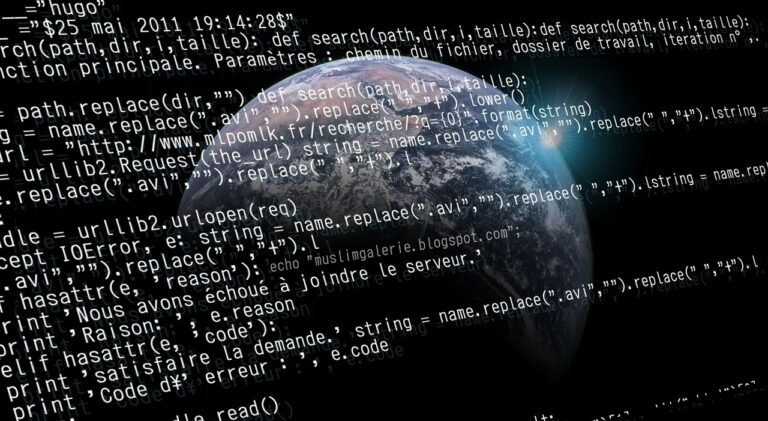In Linux system administration, understanding and managing system services is pivotal for ensuring optimal performance and security. Systemd, a modern system and service manager, has emerged as the standard across many Linux distributions, replacing older init systems. This evolution brings a unified and powerful platform for managing system processes. Central to systemd is the systemctl command, a versatile tool that enables administrators to manage system resources efficiently. Whether it’s for monitoring, troubleshooting, or performance tuning, mastering systemctl is essential for anyone looking to proficiently navigate the Linux operating environment.
Table of Contents
What are Systemd and systemctl
Systemd stands at the core of modern Linux distributions, acting as an init system that initializes user space components and services after the Linux kernel has booted. This system and service manager provides a robust framework for dependency management, service control, and logging. The introduction of systemd has streamlined system administration tasks, offering:
- Faster boot times by parallelizing service initialization.
- Dependency resolution for services, ensuring they start in the correct order.
- Comprehensive logging through the journalctl component, which aggregates logs from various sources.
At the heart of systemd’s service management capabilities is the systemctl command. This command-line utility allows administrators to:
- Start, stop, and restart services.
- Enable or disable services at boot.
- Check the status of services.
- List running services and their statuses.
systemctl simplifies the management of systemd units (services, sockets, devices, etc.), making it an indispensable tool for Linux system administrators.
Listing All Running Services
To list all running services on a Linux system managed by systemd, the systemctl command is equipped with options that display a comprehensive overview of service states. The basic command to achieve this is:
systemctl list-units --type=service --state=runningThis command yields a list of all services currently active, providing key information about each service, including:
- Unit: The name of the service unit file, which typically ends in
.service. - Load: Indicates if the service’s unit file is loaded into memory.
- Active: Shows the activation state (e.g., active, inactive, failed).
- SUB: Provides more detailed status information (e.g., running, exited).
- Description: Offers a brief explanation of the service’s purpose.
Understanding this output is crucial for system administrators who need to monitor service states, troubleshoot issues, or optimize system performance. Each column in the output provides insights into the health and behavior of system services, enabling informed decision-making regarding system management and maintenance.
Listing Services by State
System administrators often need to assess services based on their operational state. The systemctl command facilitates this by allowing the listing of services filtered by their state: active, inactive, failed, or exited. Here are the commands to list services by their specific states:
- Active Services: Services currently running or being activated.
systemctl list-units --type=service --state=active- Inactive Services: Services that are not running.
systemctl list-units --type=service --state=inactive- Failed Services: Services that attempted to start but failed.
systemctl list-units --type=service --state=failed- Exited Services: Services that started successfully and have since exited.
systemctl list-units --type=service --state=exitedUnderstanding these states helps in diagnosing system issues. For instance, a “failed” state indicates a problem starting the service, necessitating further investigation, while “exited” might be normal for services designed to perform a task and then stop.
Filtering Services
To manage a large number of services, it’s often necessary to filter the output of systemctl to find specific services. The grep command is commonly used in conjunction with systemctl for this purpose. By piping the output of systemctl into grep, administrators can search for services by name or other attributes. Here are a few examples:
- Filter by service name:
systemctl list-units --type=service | grep sshThis command lists services related to SSH.
- Filter services by active state:
systemctl list-units --type=service --state=running | grep httpThis command shows all running services related to HTTP.
Filtering services is particularly useful in environments with many services, enabling quick identification and management of specific services.
Managing Individual Services
The systemctl command provides comprehensive control over individual services, allowing administrators to start, stop, enable, or disable services as needed. Additionally, checking the status of a service provides insight into its operation and health. Here are the key commands:
- Starting a service:
systemctl start service_name.serviceThis command activates the specified service.
- Stopping a service:
systemctl stop service_name.serviceUse this command to deactivate a running service.
- Enabling a service:
systemctl enable service_name.serviceThis ensures the service starts automatically at boot.
- Disabling a service:
systemctl disable service_name.servicePrevents the service from starting automatically on boot.
- Checking the status of a service:
systemctl status service_name.serviceDisplays detailed information about the service, including its active state, recent log entries, and more.
Mastering these commands is essential for effective Linux system administration, allowing for precise control over the services that drive the system’s functionality and resources.
Advanced systemctl Usage
Beyond basic service management, systemctl offers advanced functionalities that enhance system administration. Reloading systemd without rebooting is crucial for applying changes to unit files or the systemd manager configuration. Execute:
systemctl daemon-reloadThis command refreshes systemd, making it recognize any changes in configuration files. Additionally, understanding service dependencies is vital for managing complex systems. To find out which services depend on a particular service, use:
systemctl list-dependencies service_name.serviceThis reveals the hierarchy of dependencies, aiding in troubleshooting and ensuring that critical services are managed appropriately.
FAQs
What is the difference between systemd and SysV init?
Systemd is a newer init system that provides faster boot times, better service management capabilities, and dependency handling, compared to the traditional SysV init system which uses a sequential approach for starting services.
How do I check if a service is enabled on startup?
Use the command: systemctl is-enabled service_name.service
This will indicate whether a service is set to start automatically during the system boot.
Can I use systemctl to manage services on remote systems?
Yes, by using the -H option with systemctl, you can connect to and manage services on remote systems, provided you have SSH access and necessary permissions.
How do I troubleshoot a failed service with systemctl?
Begin by checking the service’s status with:
systemctl status service_name.service
This command provides the service’s current state and recent log entries, which are crucial for diagnosing issues.
Conclusion
Throughout this article, we’ve explored the fundamental and advanced aspects of managing Linux services with the systemctl command. From listing and filtering services based on their state to managing individual service states and understanding service dependencies, mastering systemctl is essential for effective Linux system administration. The ability to troubleshoot services, coupled with the knowledge of systemd’s advantages over traditional init systems, empowers administrators to maintain system health and performance. As you continue to work with Linux, practicing these commands and delving deeper into systemd’s capabilities will enhance your proficiency in managing services, ensuring a robust and efficient system.