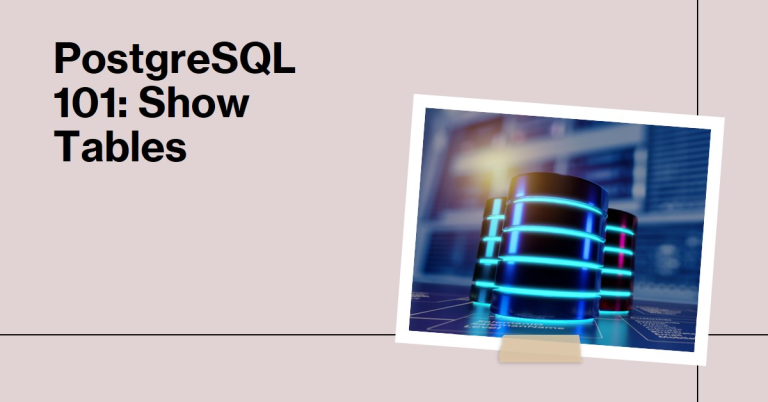When you’re working with PostgreSQL, one of the first things you’ll need to know is how to view the tables in your database. Tables are where your data lives, so understanding how to list them is pretty important. Whether you’re using the command line or a tool like pgAdmin, PostgreSQL gives you several ways to do it. In this guide, I’ll walk you through everything you need to know about listing tables using different methods like psql commands, SQL queries, and GUI tools.
Table of Contents
Introduction to Listing Tables in PostgreSQL
If you’re managing a PostgreSQL database, knowing how to list the tables is essential. Tables are the backbone of your database, and being able to view them helps you keep everything organized. PostgreSQL offers various ways to list tables, so no matter your skill level, you’ll find an option that works for you. In this article, I’ll cover common methods like using the psql command-line tool, querying the information_schema, and navigating GUI tools like pgAdmin. Let’s dive in!
Using psql Command-Line Interface
The psql command-line tool is one of the fastest and easiest ways to interact with your PostgreSQL database. Here’s how to use it to list your tables.
Connecting to Your Database
Start by logging into psql with this command:
psql -U username -d database_nameReplace username and database_name with your actual credentials. Once you’re connected, you’re ready to start listing tables.
Using the \dt Command
To see all tables in your current schema, just type:
\dtThis gives you a basic list of table names, their types, and who owns them.
Getting More Details with \dt+
Want extra details, like the size of each table? Use:
\dt+Filtering Tables by Schema
If you’re working with multiple schemas and only want to see tables from one of them, you can specify the schema name like this:
\dt schema_name.*This is especially handy for large databases with lots of schemas.
Querying Information Schema
If you prefer using SQL queries, PostgreSQL’s information_schema is your go-to. It’s a standard view that provides details about tables in your database.
Basic Query for Public Schema
Here’s a simple query to list all tables in the public schema:
SELECT table_name
FROM information_schema.tables
WHERE table_schema = 'public';Filtering by Schema
Need tables from a different schema? Just update the table_schema value in the query:
SELECT table_name
FROM information_schema.tables
WHERE table_schema = 'your_schema_name';This method is great if you’re using tools that don’t support PostgreSQL-specific commands like \dt.
Leveraging pg_catalog.pg_tables
Another way to get table information is by querying the pg_catalog.pg_tables view. This is a PostgreSQL-specific system view that contains metadata about your tables.
Querying Table Metadata
To list all non-system tables, you can run:
SELECT tablename
FROM pg_catalog.pg_tables
WHERE schemaname != 'pg_catalog'
AND schemaname != 'information_schema';Key Differences
So, what’s the difference between pg_catalog and information_schema? The short answer: pg_catalog is unique to PostgreSQL and often includes extra details. Meanwhile, information_schema is more standardized and works across different database systems.
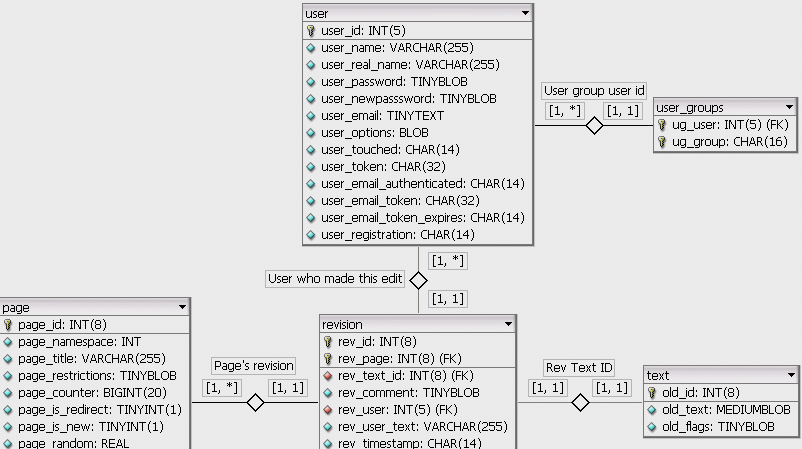
Using GUI Tools like pgAdmin
Not a fan of command lines? No problem. pgAdmin is a graphical interface that makes it easy to list tables and manage your database.
Viewing Tables in pgAdmin
Here’s how to find your tables in pgAdmin:
- Open pgAdmin and connect to your database.
- On the left, expand the database tree.
- Navigate to “Schemas,” then “Tables.”
You’ll see a full list of your tables there.
Viewing Table Details
Click on any table to view its structure, data, and more. pgAdmin is perfect for people who prefer a visual approach over typing commands.
Practical Examples and Use Cases
Knowing how to list tables isn’t just for show—it’s a skill you’ll use all the time. Here are a few scenarios where it comes in handy:
- Onboarding to a New Database: When you join a new project, listing tables helps you quickly understand the database layout.
- Debugging Data Issues: If something seems off, you can check the tables to see if they’re set up correctly.
- Performance Tuning: Spot large tables that might need indexing or optimization.
Common Pitfalls and Tips
- Can’t find your tables? Make sure you’re in the right database. Use
\c database_nameinpsqlto switch. - Unsure which schemas exist? Run
\dninpsqlto see a list of schemas.
Conclusion
PostgreSQL gives you plenty of ways to list tables, whether you’re a command-line pro or someone who prefers a GUI like pgAdmin. You can use psql commands like \dt, query the information_schema or pg_catalog.pg_tables views, or navigate visually in pgAdmin. Each method has its perks, so try them out and see which one fits your workflow best.
Now that you know how to list tables in PostgreSQL, go ahead and practice. The more you use these tools and commands, the more confident you’ll become in managing your database!
FAQs
How do I list all tables in PostgreSQL?
Use the \dt command in the psql interface to list all tables in the current database. For a more detailed view, query the pg_tables system catalog.
Can I see tables in a specific schema?
Yes, use \dt schemaname.* in psql to list tables in a specific schema, or query pg_tables with a WHERE clause specifying the schema name.
What if I want to list tables from all schemas?
Use \dt *.* in the psql command-line interface to list tables from all schemas in the database.
How can I find the schema of a specific table?
Query the pg_tables system catalog, selecting the schemaname column where tablename matches your table’s name.