This article will show you how to add a network printer on a Ubuntu 9.10 system. Let’s go ahead and get started…
Navigate to System –> Administration –> Printing
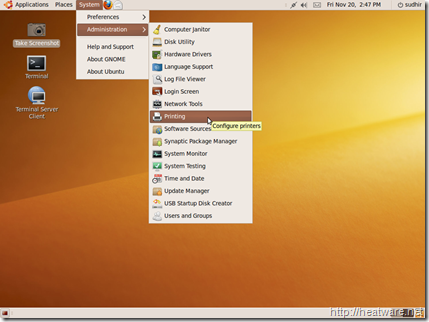
Then choose Server –> New –> Printer from the Printer configuration window
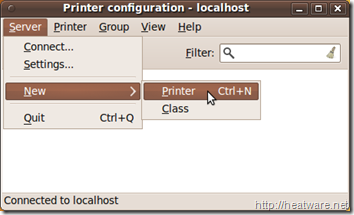
The New Printer wizard will be displayed. Here you can add either local or network printers. For this tutorial, we will show you how to add a Network printer. To do this, expand the Network Printer tree item and choose Windows Printer via SAMBA.
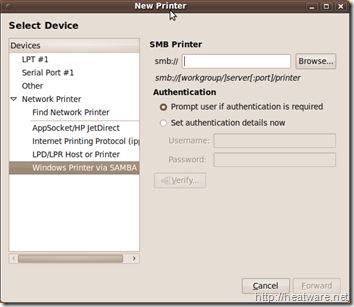
Click on the button labeled Browse… which will display a list of servers on your network. Find your corporate print server or Windows system that the printer is connected to. You should see one or more printers listed. Choose the printer and click OK.
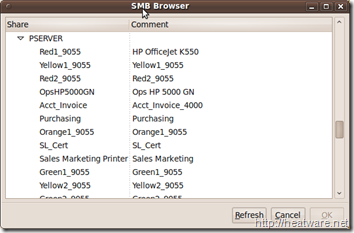
You will now need to select the manufacturer of the printer so that the appropriate driver can be installed. Make your selection and click on the button labeled Forward.
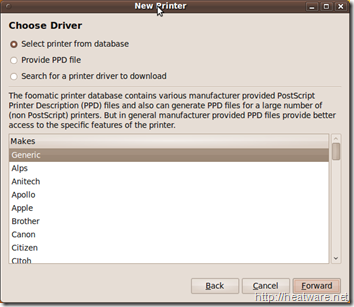
Once you have chosen the printer manufacturer, you must select the model number. Make your selection and then click Forward. Note: If you do not see your model listed, please visit the printer manufacturer’s website to download the appropriate driver.
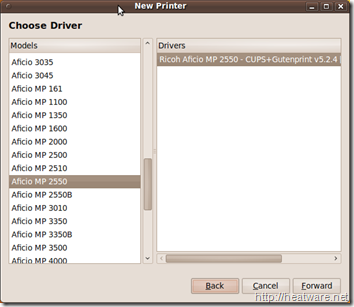
We’re almost done! Now you can specify the printer name and description so you can easily identify it in the future. Click Apply after doing so.
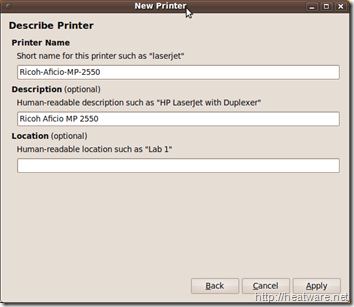
Finally, you will be greeted with a prompt to print a test page. It is a good idea to do this, so click Yes.
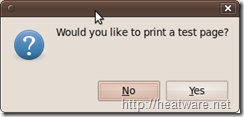
And there you have it. That is how you add a network printer to your Ubuntu 9.10 system!


Thank you this was very helpful
Iḿ a ubuntu virgin. Just saying that I had to first click:
Printer Configuration/Server/Connect…/Connect
before the Server>New>Printer button became available to me
A very well presented description. Lots of screen shots, which always makes for easy following. HOWEVER like so many tips on computers they fall over when what you see is not quite what was shown.
In my case I have Windows network with a Brother HL-2040 on an XP m/c that can be seen from all the other Windows computers both XP and Vista.
A printer connected to the Ubuntu m/c can be seen by all the Windows computers. File sharing works OK both ways. Connecting the Brother to the 9.10 loaded the software onto the Ubuntu with a mouse click. BUT in the SMB Browser when asked for a Driver there is no 2040. If a 2060 is selected and the install finished then when trying to print the printer endlessly “prints” blank pages. May be the 2040/2060 is not good enough. There is a 2040 Driver installed on the 9.10 m/c and it works locally so why does the list not pick up the 2040. Something is flaky.
What if my Windows printer is not listed – say Brother MFC-5440CN?
Hello
my printer kyocera taskalfa 180 is not listed and i cant get linux drivers for it. what do i do??
thanks…. its work.. 🙂