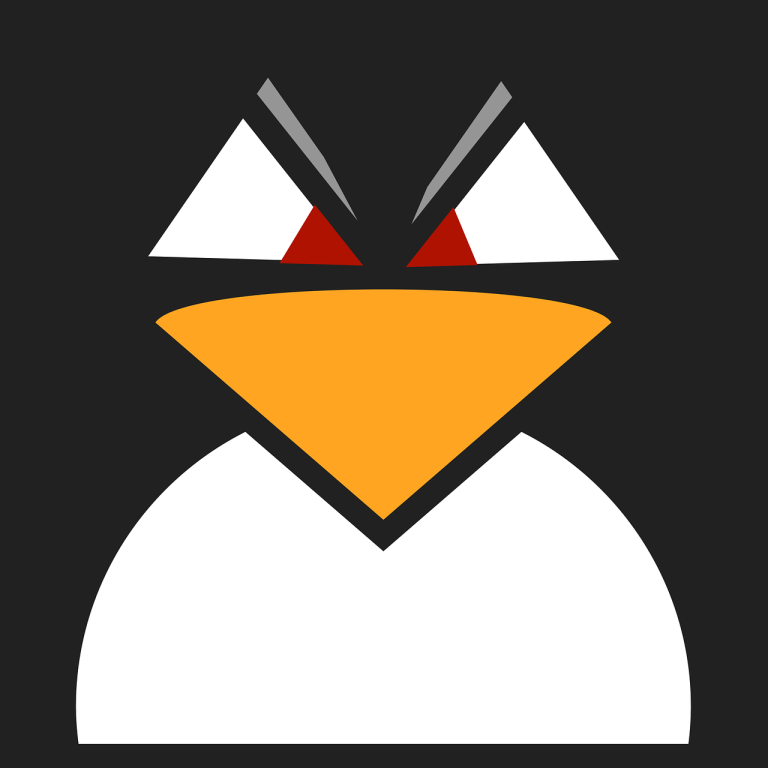Linux is a highly efficient and flexible operating system, but there are times when processes can misbehave, slow down the system, or consume excessive resources. In such cases, it may be necessary to terminate one, multiple, or even all processes. This guide provides a detailed explanation of how to kill all processes in Linux using commonly available commands and tools.
Table of Contents
What Are Processes in Linux?
In Linux, a process represents an instance of a running program. Each process is assigned a unique Process ID (PID) and can be independently managed. Processes can be categorized as:
• Foreground or Background Processes: Foreground processes run directly in the terminal, while background processes execute without occupying the terminal.
• Parent or Child Processes: A parent process creates child processes, which inherit certain attributes from the parent.
• System or User Processes: System processes are typically managed by the operating system, while user processes are started by users.
Understanding how processes work and how to manage them is fundamental for troubleshooting and maintaining system stability.
Signals for Terminating Processes
Linux uses signals to manage and control processes. Some commonly used signals include:
• SIGTERM (15): Requests a graceful shutdown, allowing the process to clean up resources before terminating.
• SIGKILL (9): Forcibly kills a process without giving it a chance to clean up.
• SIGHUP (1): Restarts a process, often used to reload configuration files.
Selecting the right signal can prevent unintended consequences and improve the effectiveness of process management.
Tools for Killing Processes
Several commands are available in Linux to terminate processes, either by PID, process name, or user ownership. Below are some of the most frequently used tools.
1. kill Command
The kill command sends signals to processes using their PIDs. Here’s how it works:
Find the PID
To use kill, you first need to identify the PID of the process. Use the ps or top command:
ps aux | grep process_nameThis lists all processes matching the specified name.
Send the Signal
Once you have the PID, you can terminate the process:
kill -15 <PID>This sends a SIGTERM signal to the process. If it doesn’t respond, you can use:
kill -9 <PID>This sends the SIGKILL signal, which forcefully terminates the process.
Kill All User Processes
To kill all processes belonging to a specific user:
kill -u usernameThis stops all processes started by the specified user.
2. pkill Command
pkill is a user-friendly alternative to kill. Instead of requiring a PID, it terminates processes by name or other attributes.
Terminate by Name
To kill all processes with a specific name:
pkill process_nameFor a forceful termination:
pkill -9 process_nameKill Processes by User
To stop all processes started by a specific user:
pkill -u usernameThis command is particularly useful for cleaning up processes from inactive users.
3. killall Command
The killall command terminates all processes matching a specified name.
Stop All Processes by Name
To stop all instances of a process:
killall process_nameFor a forceful approach:
killall -9 process_nameStop All Processes for a User
To terminate all processes owned by a user:
killall -u usernameLike pkill, this is useful for administrative tasks.
4. Using xkill
For graphical interfaces, the xkill command allows you to click on windows to terminate the associated process. Install it if not already available:
sudo apt install x11-utilsRun it with:
xkillThen click on the window to kill its process.
Stopping All Processes System-Wide
To stop every running process (excluding the init process), use:
kill -9 -1This sends a SIGKILL signal to all processes. Be cautious, as it can lead to data loss or instability if critical processes are terminated.
Automating Process Termination
Automation can simplify repetitive tasks. Here’s an example of a shell script to kill all processes for a specific user:
#!/bin/bash
echo "Stopping all processes for user: $1"
pkill -u $1Save this as kill_user_processes.sh and make it executable:
chmod +x kill_user_processes.shRun the script with:
./kill_user_processes.sh usernameMonitoring Processes Before Termination
Before killing processes, it’s wise to check which ones are consuming the most resources. Use these tools:
• top: Displays a real-time view of system processes.
• htop: Similar to top but with a more user-friendly interface.
• ps: Lists processes with details like CPU and memory usage.
For example:
ps aux --sort=-%cpuThis command sorts processes by CPU usage, helping you identify the ones impacting performance.
Precautions for Killing Processes
• Avoid terminating critical system processes, as it may cause system crashes or instability.
• Verify process details to ensure you’re stopping the correct ones.
• Use SIGTERM before SIGKILL to give processes a chance to shut down cleanly.
Summary
Killing processes is a common task for system administrators and Linux users. Commands like kill, pkill, and killall offer flexible options for managing processes by PID, name, or user ownership. Whether addressing resource-intensive tasks, troubleshooting, or cleaning up idle user sessions, these tools are invaluable.
Mastering these techniques ensures better control over your Linux system and keeps it running smoothly. Always exercise caution to avoid disrupting essential processes, and monitor the system before and after executing process termination commands.