In this blog post, we’ll walk you through five command-line examples that can help you pinpoint the largest files in your Linux system.
When it comes to Linux system administration, monitoring disk usage is a critical task. But how do we find the largest files eating up valuable disk space? It’s easier than you might think! With just a few commands, you can navigate your directories and identify those pesky storage hogs.
Table of Contents
1. Using du and sort Commands
The du (Disk Usage) command, in combination with the sort command, is a simple and efficient way to identify large files. The following command will display the top 10 largest files in the current directory and its subdirectories:
du -a . | sort -n -r | head -n 10This command breaks down as follows:
du -a .lists the file sizes for all files in the current directory and its subdirectories.sort -n -rsorts the output numerically and reverses the order to show the largest files at the top.head -n 10limits the output to the top 10 lines.
2. Using the find Command
The find command is very versatile and can be utilized to find large files. The following command will find all files larger than 100MB in the /home directory:
find /home -type f -size +100M3. The ncdu Command
If you have access to install packages, the ncdu (NCurses Disk Usage) command is a fantastic tool. It gives a detailed and navigable overview of data usage in directories. Install it and run as follows:
sudo apt-get install ncdu
ncdu /The ncdu / command will scan the entire filesystem. Feel free to replace / with any directory path you’d like to scan.
4. Combining ls and sort
For quick directory scans, ls and sort combination works like a charm. The command below will display files based on size in descending order:
ls -lSh | headThe -lSh flag tells ls to provide a detailed list (-l), sort by size (-S), and show sizes in human-readable format (-h). The head command will limit the output to the top 10 files.
5. Using awk with find
For more control over the output, combine awk with find. The command below finds files larger than 50MB and displays their size and name:
find / -type f -size +50M -exec ls -lh {} \; | awk '{ printf "%s %s\n", $5, $9 }'How do I find files greater than 100MB in Linux?
You can use the find command in Linux to find files greater than 100MB. The following command will find all files that are larger than 100MB in the entire system:
find / -type f -size +100MHere’s a breakdown of the command:
findis the command used in Unix and Linux systems to search and locate the list of files and directories based on conditions you specify for files that match the arguments./is the directory to start from. In this case, we start from root, which covers the entire filesystem.-type fspecifies that you’re looking for files.-size +100Mspecifies the size condition. In this case, it’s looking for files larger than 100MB.
You can replace / with any specific directory you want to look in. For instance, if you wanted to look only in the /home directory, you would use the following command:
find /home -type f -size +100MThis will display a list of all files in the /home directory (including subdirectories) that are larger than 100MB.
How do I delete the largest files in Linux?
Before you proceed with deleting large files in Linux, ensure that these files are not crucial to system operations. Always backup important data before any major deletion task.
The process to delete large files involves identifying these files first and then deleting them. Simply add the -delete parameter to the above example.
find /home -type f -size +100M -deleteThis command will find and immediately delete files larger than 100MB from the /home directory and its subdirectories.
These Linux commands should empower you to find the largest files lurking in your disk space. Remember, before deleting any files, ensure they are not crucial to system operations. Always backup important data before any major deletion spree!
This article is part of our Linux system administration tips series. Check out these related articles:

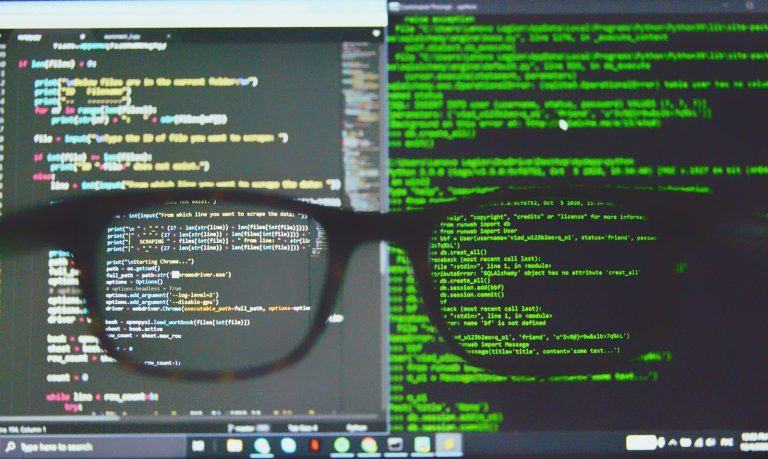
Nice simple method.But there are a few files which will not show up in the explorer view and you have to use a software called WIndirStat.My 20 Gb was missing from my hard disk and had a tough time which folder was using this.Found the answer here:http://sunil-bhaskar.blogspot.com/2010/08/windows-7-eating-disk-spacefinally-real.html
Embarrassed i didn’t think of it
Great way to quickly find out what is eating up all the space.
THANK YOU!
simple and spot on, thanks so much
For unix, you can also use below command – It will give you the output of 30 largest utilizing files :-
du -h | sort -rn | head -30
Accordingly you can decide, which files to be retained or housekeeped.
PS – The command needs to be fired from within the directory.