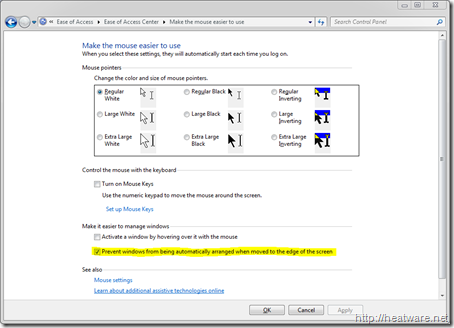Do you find yourself rearranging your application windows and then all of a sudden it maximizes to full-screen? Or how about moving the window to the left- or right-edge of the screen only to find it resize to take up half of your screen? This is a new “feature” in Windows 7 called Aero snap.
When I first heard about this feature before I got Windows 7, I thought this would be a “cool” thing and very useful for comparing information in 2 windows side-by-side. However, after using Windows 7 for a couple of weeks now, I find it very annoying because I never work with maximized windows and am always rearranging it.
Figuring out how to disable Aero Snap is not very intuitive, but this article will show you how to to do. So, lets get started!
First, open control panel by going to Start –> Control Panel.
After you open control panel, click on Ease of Access.
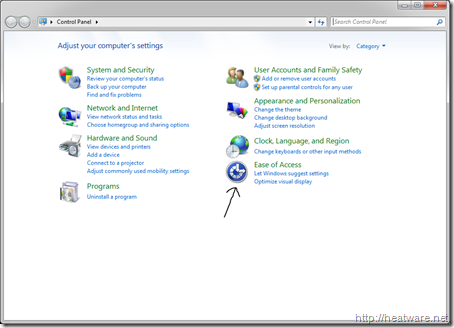
Next, click on Change how your mouse works
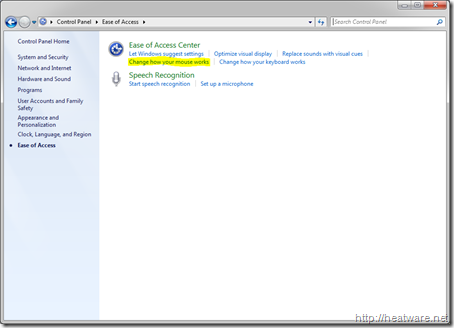
Finally, put a checkmark in the option Prevent windows from being automatically arranged when moved to the edge of the screen and hit OK