If you recently upgraded from Windows XP to Windows 7, you may be wondering where the Run… option in the Start menu went. I use this option in XP regularly to quickly launch programs like Notepad and the Command Prompt, so it was annoying when I tried doing this in Windows 7 only to find that option not there. Luckily, Microsoft did not get rid of this option and just needs to be added by following these easy steps:
- Right-click on the taskbar and choose the Properties… option.
- The Taskbar and Start Menu Properties window will appear. Now click on the tab labeled Start Menu

- Click on the button labeled Customize…

- Scroll about three-fourths of the way down the list of options until you find Run command. Place a check-mark in this option and click OK.
- Navigate to the Start menu and you will now see the Run option!



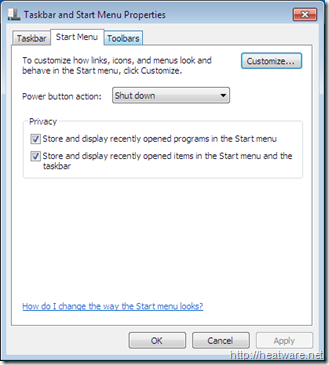
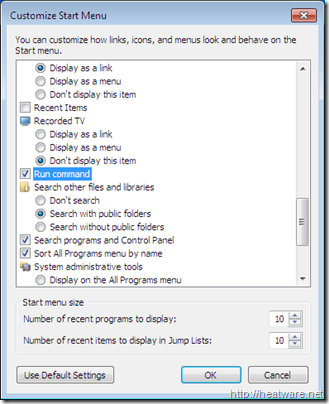
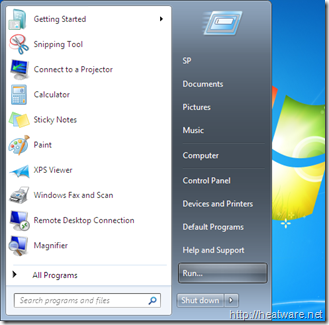
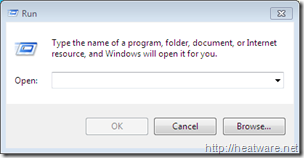
Hello!
The “search programs and files” field actually “doubles” as the Run option…to have both seems a little redundant, but certainly harmless to implement your procedure.
Best Regards
Geoff V
Windows 7 Client Team